Add non-USANA Email Accounts to your USANA Email
Manage your USANA.com account and other email accounts all in the same place by adding an external account. For example, you can add external, non-USANA email accounts to your USANA email account.
Adding non-USANA email accounts to your USANA email account:
- Log into USANA.com with your email address and password.
- Click the Preferences
- On the left of your screen, select Accounts.
- Click Add External Account to open the External Account Settings.
- Add the email address for your external account and give it a name.
- Select the Account Type, pull your mail server by either POP3* or IMAP**, and supply the username, password, server name, port, and encryption.
*POP3 allows you to download the messages into the same inbox but will not preserve folder structure. It does not synchronize with the server, so changes, such as deletions, can be made.
**IMAP preserves folder structure but shows the account in a separate inbox. It synchronizes with the server allowing you to see the version on the server and make changes, including deletions.
Note: We STRONGLY recommend using IMAP only.
- Optional: set a custom Reply-to email address and a customized signature.
- Save the settings to complete adding your external account.
For further information or assistance, please contact customer service at CustomerService@USANAinc.com.
Last modified: August 14, 2023