Change the Font Size on the www.usana.com Web Page if it is too Small
To adjust the text size in your browser, click on ‘Page’ or ‘View’ at the top of your browser. Choose ‘Text Size’, then choose a larger or smaller text than is selected by default by clicking on your desired selection.
OR
To adjust your screen resolution click on ‘Start’. Choose ‘Settings’, Control Panel then double click on the ‘Display’ icon. On the ‘Settings’ tab in the gray window that opens up, adjust your screen resolution by moving the needle to the left to make the screen appear larger or to the right to make the screen appear smaller. USANA recommends using a screen resolution of 1366 x 768 pixels for best viewing results.
Last modified: December 27, 2023