Online Process for an Alternating Auto Order
To change your Auto Order from a 4-week cycle to an alternating cycle, please do the following:
-
Log on to The Hub
-
Click “Shop & Orders”
-
Click “Manage My Auto Order”
-
Click “Edit”
-
Locate the “Cycle” and “Next processing date” options
-
Select an A or B cycle (depending on which cycle you are on. For example, if you are on cycle 1, you will select 1A)
-
Click “Save Changes”
-
Click “Create Alternating Auto Order”
-
Choose the opposite cycle (as in example above, select 1B)
-
Add products to your Auto Order
-
Click “Save”
-
The screen should now show “Auto Order A” and “Auto Order B”
Last modified: June 30, 2023