Using the USANA Email with a Smart Phone
USANA email can be utilized with most smartphones if they allow for POP3 or IMAP settings.
Using a POP3 setting simply makes a copy of the mailbox everywhere it is accessed but does not synchronize with the server so that changes, such as deletions, cannot be made.
Using an IMAP setting will synchronize with the server and allow you to see the version on the server, and allow you to make changes, including deletions.
Set up your email using these steps:
- For Apple products such as iPhones, iPads, and MacBooks, you will navigate to Settings, Accounts (Passwords & Accounts on iPhone and iPad/Internet Accounts on MacBook), and click on Add New Account.
- For Android or PC products, you will navigate to your preferred email application, go to Settings for that application, and go to Add new Account.
-
User name is Your_Associate_Number@usana.com
-
Do not use the address with your alias
-
Bad Example: JohnDoe@usana.com
-
Good Example: 12345@usana.com
-
-
Password will be the same as The Hub password
- Server/Host Name is mail.usana.com
- Select Incoming and Outgoing mail, both. This allows you to receive and send mail.
-
Ensure that SSL is off
-
Last modified: August 14, 2023