Customer Connect Mobile App – Updates
Your customers are the heart of your business. And the business decisions you make each day (no matter how small) can bring them closer to you.
Customer Connect guides you to make quality decisions as you build strong relationships with your customers—new or ongoing. Some of the current tools Customer Connect provides include:
- Professional presentations and videos—enhance your credibility
- Informative videos and products—share your expertise
- Retail support—sell products, send receipts, and track sales for timely follow up
- Enrollment assistance—send a link to lock in sponsorship
And now, we’re introducing new features to make it even easier to share the latest USANA information with your friends, family, and team members.
Turn your customer records into Customer Connect leads by following these simple steps:
- Open Customer Connect and access your Lead List.
- Click “Menu” in the top right corner, then click “Create New Lead.”
- This brings you to a blank contact profile page. Fill it out manually, or click “Connect USANA ID” near the bottom of the screen.
- Use the search bar to find the contact you wish to add. Click on the contact to copy their contact info onto your phone.
- Once your new contact has been added, use your Customer Connect features to reach out to them.
Watch this video for a more in-depth tutorial on how to use this feature.
Multishare is a new feature that lets you share exciting promotions or information with a large group of people. Simply follow these steps:
- Create the message you’d like to share by selecting a product and adding a photo and personalized text.
- Next, click “text” or “email” to be directed to your lead list.
- Click the blue text “name” at the top of your lead list to bring up options to sort your leads.
- Select “Last Contacted, Oldest First.” This sorts your list to show the leads you haven’t contacted in a while on the top.
- Click the first name on your list to instantly share your message. Once contacted, this lead moves to the bottom of your list. Use this tool to easily send several personalized messages in a few seconds.
Watch this video for a more in-depth tutorial on how to use our Multishare feature.
Any Associate can download Customer Connect for iOS and Android and log in today.
Last modified: April 26, 2024