Volume History Report in Team Manager
The Volume History Report in Team Manager shows an Associate their CVP from all Business Centers by week for the specified period. It can be used to see trends in an Associate’s team’s performance over time.
Interpreting the Report
By default, the Volume History Report shows the last 13 weeks of volume. This can help those who are looking to qualify for Executive rank; however, an Associate can adjust this date period to show any time frame up to 24 months.
The report has been updated with new columns that show CVP from the Celavive Bonus, Auto Order Bonus, and PC Order Bonus. This update eliminates the need to pull different reports and do additional calculating. Now, it’s possible to see all the weekly CVP from various sources in one place.
Accessing the Report
- Log on to Team Manager from The Hub
- Click on the “Volume History Report” under “All Reports”
- The report will automatically calculate the last 13 weeks
Customizing the Report
Like all Team Manager reports, an Associate can add filters and columns to the report until it becomes the exact information they need. They can then save the report and use it at any time. Think of filters and columns as the same thing, but seen in different ways. Filters will reduce the number of rows the report displays. Columns will determine what info you want to display for each of the rows. Choose any of the filters, like “Application Date.” Then choose a filter type (meaning how you will use that filter) like “Before.” Then enter the date. The report will now only display team members who joined the Associate’s team before that date.
Last modified: June 3, 2022